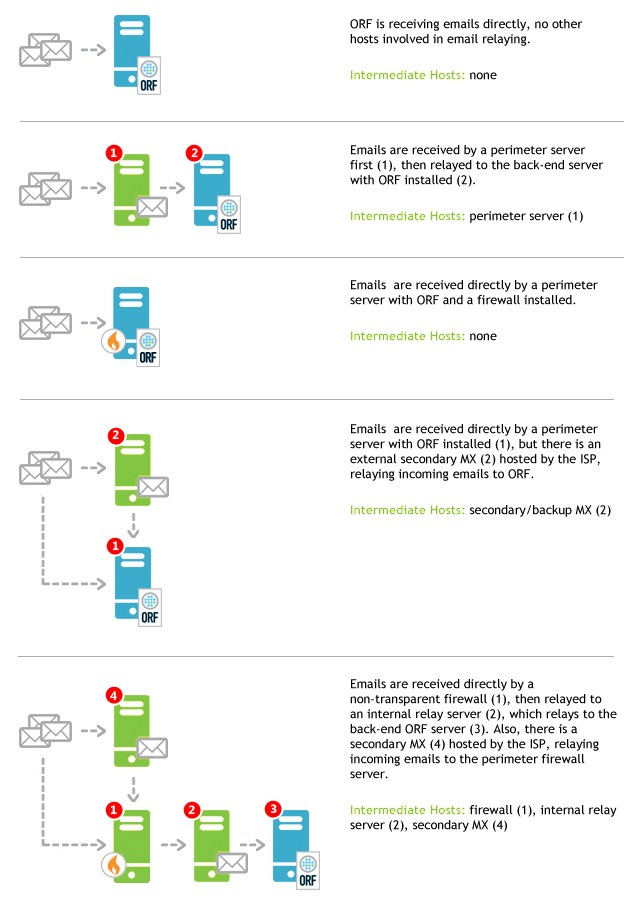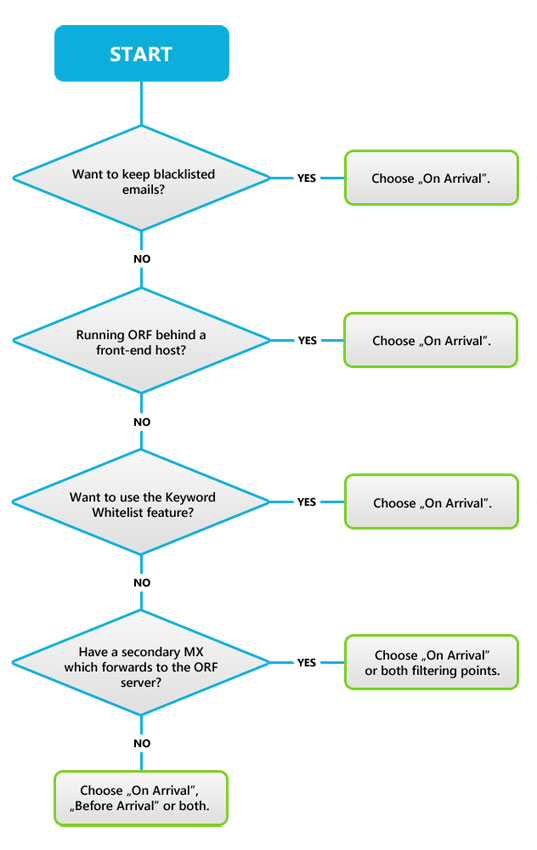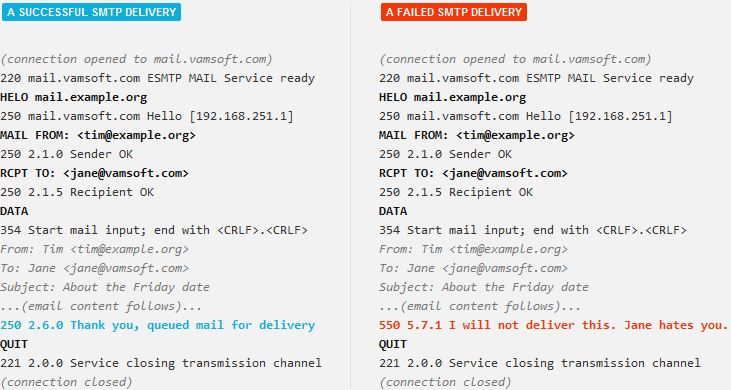A new version of this guide is available
You are viewing a guide written for an earlier ORF version. To view the latest version, click Other Versions below and select the latest version.
Introduction
This guide provides instructions for backing up and restoring your ORF configuration and data. If you are creating a backup for moving ORF to another server, please make sure to read the Migration Guide first.
Backup Process
ORF configuration is stored in the file system and can be simply copied to make a backup. This also applies to most of the data files with the exception of External Databases (see below).
Determining backup scope
ORF configuration and data consists of several files. Please review the list below to determine the scope of the backup.
| File Type | File Name | Description |
|---|---|---|
| Settings | orfent.ini | Current ORF system configuration (e.g. DNS settings, whitelists, blacklists) |
| Settings | orflocal.ini | ORF system settings local to your system (e.g. Remote Access settings, Configuration Synchronization settings) |
| Settings | orfadmcm.ini | Common administrative tool settings (e.g. default connections, proxy settings) |
| Settings | orfeeadm.ini | ORF Administration Tool settings (e.g. window positions, paths) |
| Settings | orfelogv.ini | ORF Log Viewer settings (e.g. filters, window positions, visible columns) |
| Settings | orfrep.ini | ORF Reporting Tool settings (e.g. window positions, paths) |
| Data | *.abs |
Files with .abs extension store your Auto Sender Whitelist, Greylisting, Directory Harvest Attack Protection
and Honeypot data when using Private Local Databases (what if I use External Databases?)
|
| Data | orfstat.dat | System statistics data (displayed in the Administration Tool) |
| Data | orfs24h.dat | 24-hours system statistics data (displayed in the Administration Tool) |
| Data | rcts.ini | Remote Control entries sent from the Log Viewer, pending approval |
| Data | dnscache.dat | DNS cache data (when caching in ORF is enabled) |
| Data |
*.ppr plogrefs.dat
|
Files with .ppr extension and plogrefs.dat are required by the Reporting Tool for generating reports. Their file name
is in orf-yyyy-mm-dd.ppr format. Copy as many of these as you need for reporting. Always backup .ppr
files with plogrefs.dat
|
| Log | *.log | Text Log Files, used by the Log Viewer to display logs. |
| Log | *.opg |
PowerLog files, used for generating daily .ppr files for the Reporting Tool, but once the .ppr file is created,
they are mostly useless and ORF deletes them by default anyway
|
Note that some of the above files may not be present on your system, depending on your settings.
If you are using External Databases (that is, an external RDBMS like Microsoft® SQL Server) to store data, please consult the documentation of your RDBMS on creating database backups.
Creating a Backup
| 1 |
Determine backup scopeDetermine the list of files to be backed up (see section above). |
| 2 |
Shut down ORFStop the ORF Service (use the Administration Tool, the Services MMC or command-line: |
| 3 |
Copy selected filesCopy the files you want to be included in the backup. |
| 4 |
Restart ORFStart the ORF Service using the Administration Tool, the Services MMC or command-line by |
Restore Process
Your configuration can be restored by copying the files back into their original location. Follow the steps below to restore a backup.
| 1 |
Shut down ORFStop the ORF Service (use the Administration Tool, the Services MMC or command-line: |
| 2 |
Copy files backCopy the files from your backup to their original location. |
| 3 |
Restart ORFStart the ORF Service using the Administration Tool, the Services MMC or command-line by |